Hi Danny,
Your question is best answered with a question. What is the field that you wish to add?
Let's take Q1. In the following screenshot from the Work Order Tracking application, you want to include the Work Type field. In the first instance, you can use the field help and it shows WORKORDER.WORKTYPE. So, on the tree as it starts with WORKORDER, that's the first part, then simply looking down the tree look for WORKTYPE. On selection, it will return :WORKTYPE. As there is no period (fullstop), it means that it is a field belonging to the object WORKORDER.
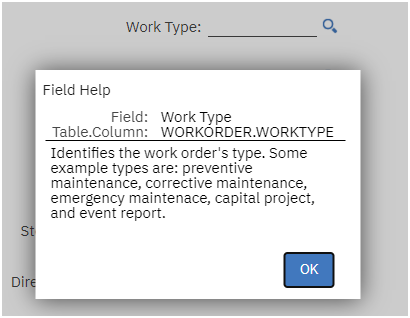
Now, looking at the Asset field and more specifically, the Asset's description, you can see that it is ASSET.DESCRIPTION. As the first part is not WORKORDER it means that you are access the description via a relationship.
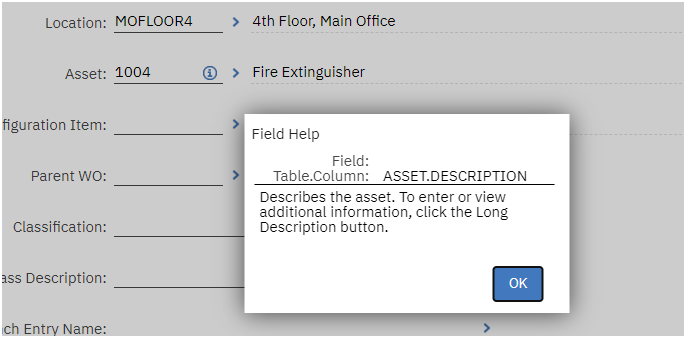
If you scroll down, you will see an arrow with the name of the relationship ASSET and once you open that and scroll down on that part of the tree, you will come across DESCRIPTION. Once you select that it will return :ASSET.DESCRIPTION. I hope that you can see the difference between the first example and the second. That answers Q1.
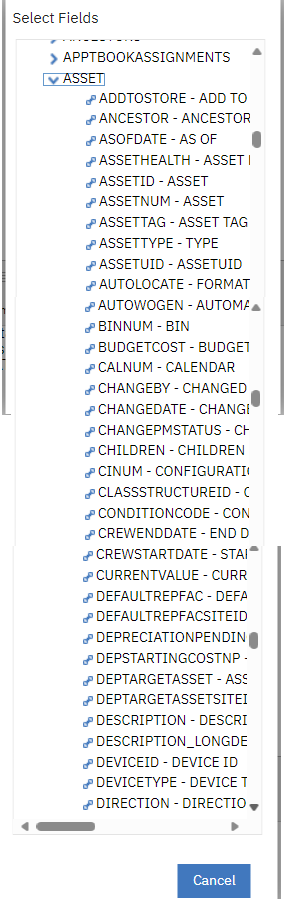
Now for Q2. How you do add more fields. It's more around "Is there already an existing relationship or not?" This is a moot answer if you are simply referencing a field on a relationship that already exists as that is automatically added to the tree once you have added the field to the object in Maximo. If there is no relationship to a field, then you simply need to go Database Configuration, select the main object i.e. WORKORDER, then select the Relationships tab, add the new one, come back to the comm template and it's available immediately. Please note that usually, this has to be a 1:1 not a 1:N relationship.
Back to my opening. These are always easier to answer if you can outline what you trying to achieve.
------------------------------
Craig Kokay
Principal Consultant
COSOL
email:
craig.kokay@cosol.global#IBMChampion
------------------------------
Original Message:
Sent: 06-29-2024 17:58
From: Danny Richardson
Subject: Adding Fields to Communication Templates
Hello all, concerning adding fields to communication templates:
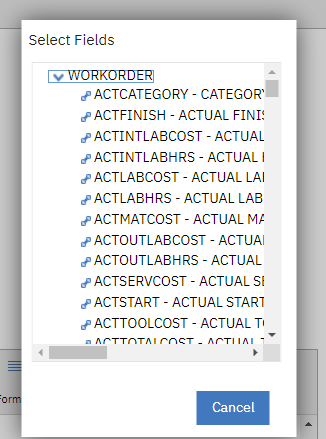
- Is it possible to add more fields as options to this box?
- Or, if possible, how do you add fields to a communication template that is not here?
Thank you,
#Administration
#EverythingMaximo
------------------------------
Danny Richardson
Maximo Administrator Manager
Technimark LLC
------------------------------