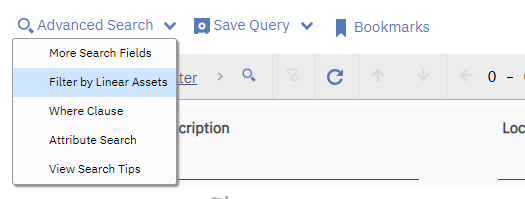Have you looked at the where clause being generated by each of the queries to determine how they're different? There's something different between the field on the list tab and the field in the advanced search. For example, the list tab could have a different relationship to the same child object.
If you're not familiar with how to access the where clause that was generated, on the list tab there's a drop-down arrow near advanced search to view it.